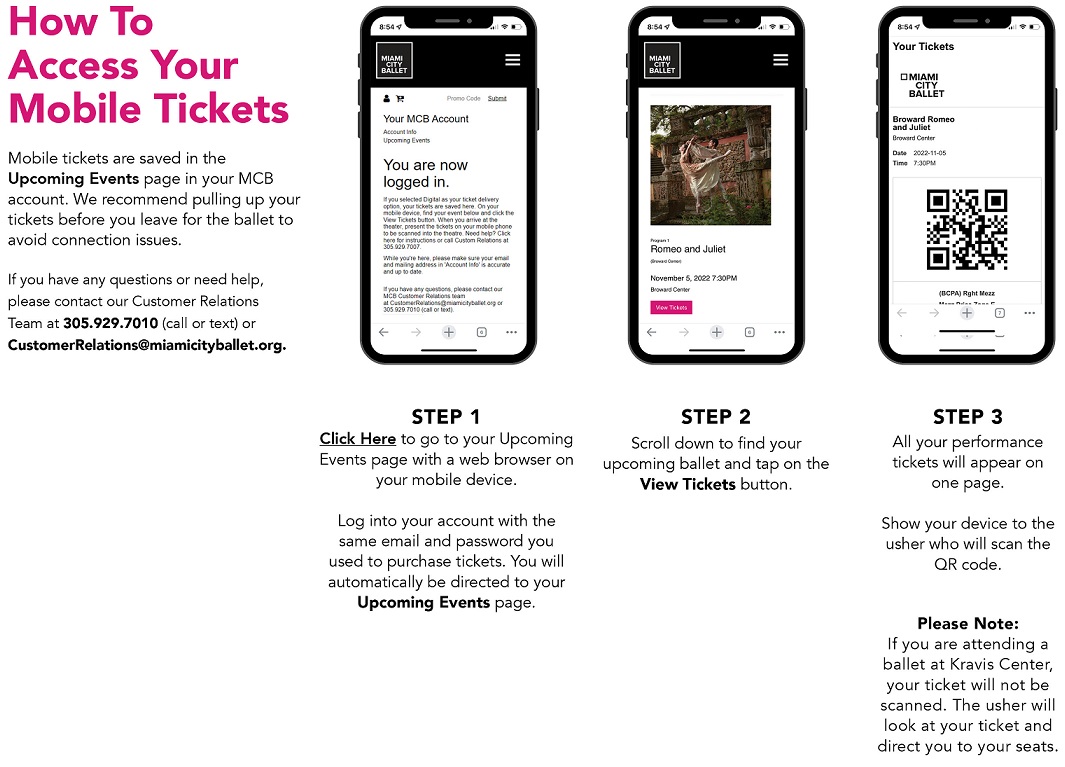Mobile Ticketing
MCB is excited to offer mobile ticketing this season. Mobile ticketing allows you to pull your tickets up on your mobile device, so an usher can scan the QR code. You won’t need to worry about losing your paper tickets anymore.
Performance Day Tips
Here are ways to speed up your entry when you arrive at the ballet:
- Before you leave for the ballet, access your tickets through your Upcoming Events page in your account with a device connected to the internet.
- Make sure your phone is fully charged.
- Turn off dark mode, or the scanners cannot see the QR code.
- Increase the brightness of your screen for ease of scanning.
- Have your ticket ready to be scanned before entering the theater.
FAQs
Introduction
There are several reasons why MCB is making mobile tickets available to you.
Ease of Access and Convenience: We want to make your experience at the ballet as easy as possible. Having a mobile ticket saved in your account is one way to achieve this.
No More Lost Tickets: Your mobile ticket is saved in your account, making it difficult to lose.
Extra Security: Mobile tickets help prevent tickets from being scalped or appearing on third-party websites.
Environmentally friendly: Miami City Ballet wants to reduce its environmental footprint, and mobile tickets help reduce paper usage.
Accessing Mobile Tickets
During check out, click the “Change your ticket delivery to mobile” link. This is located on the Confirm Your Order page underneath Delivery Information.

Select the Mobile Ticket option and save your order.
Mobile tickets are also automatically generated even if you choose a paper ticket. If you lose your tickets, you can easily access your mobile tickets by logging into your account.
Before you leave for the ballet, log into your Upcoming Performance page in your Miami City Ballet account in your phone’s web browser. Use the email address and password you purchased your tickets with. Tap the black View Tickets button next to your upcoming ballet.
Once you arrive at the theatre, be sure your screen is bright and dark mode is turned off. Present the mobile tickets to our Front of House staff, and they will scan your tickets. Scroll to the top of this page for a visual.
MCB mobile tickets are not compatible with digital wallets right now. We hope to make this available soon.
Although MCB does not have electronic ticket sharing capabilities, you can take a screenshot of the ticket on your phone and text or email a friend. You may also contact Customer Relations at 305.929.7010 or AudienceServices@miamicityballet.org with the contact information (name, phone number, and email address) for the person(s) to whom you would like to send tickets.
Troubleshooting
Yes, four days before your performance once your tickets are available. If you want to transfer tickets before that, you may also contact Customer Relations at 305.929.7010 or AudienceServices@miamicityballet.org with the account details (name, phone number, and email address) of the person(s) to whom you would like to send tickets.
You can print your ticket at home and bring it with you to the theatre.
Please note that mobile ticket QR codes do not always print correctly on paper. If our team cannot scan your ticket, please stop by the box office for a paper ticket.
If you want to change to a paper ticket(s), contact our Customer Relations at 305.929.7010 or AudienceServices@miamicityballet.org.
We’re here to help. Tell the Front of House staff or stop by our Box Office table, and we will help you access your mobile tickets from your account or print traditional paper tickets for you.
To reset your password, go to your Account Login page. Click on the reset your password link. Enter your email address that you use to purchase your MCB tickets. You will receive an email with further instructions., click submit, and you will receive an email with further instructions.
Contact our Customer Relations at 305.929.7010 or AudienceServices@miamicityballet.org, and we will be happy to print a paper ticket for you.
Your orders are automatically populated and saved in your account. Please allow one hour for your confirmation to arrive in your inbox or your order to be visible in your account. If you do not see your order or receive your confirmation within an hour, please get in touch with our Customer Relations at 305.929.7010 or AudienceServices@miamicityballet.org.
Scroll to the top of this page for a visual on how to view your order in your account. If you still can’t see your order in your account, please get in touch with our Customer Relations at 305.929.7010 or AudienceServices@miamicityballet.org.
To ensure a swift entrance into the theatre, we recommend pulling up your tickets on your web browser before you leave for the ballet.
Your mobile ticket is already saved in your account. Log into your Upcoming Events page in your account and tap View Tickets to access them.
If you change your order, a new mobile ticket will automatically be created and saved in your account.
No. You only need a web browser and a device connected to the internet to access your mobile tickets.